Requesting Access to Shared Dashboards with Cloud Files
When trying to open а dashboard, which has been shared with you, you might be unable to see its content due to one of the following reasons:
Cloud file used as data source has been deleted from the cloud service.
The owner of the dashboard has revoked the permissions they had given you to the cloud file used as data source.
If the file has been deleted, Analytics will show you the following message when you click the shared dashboard:
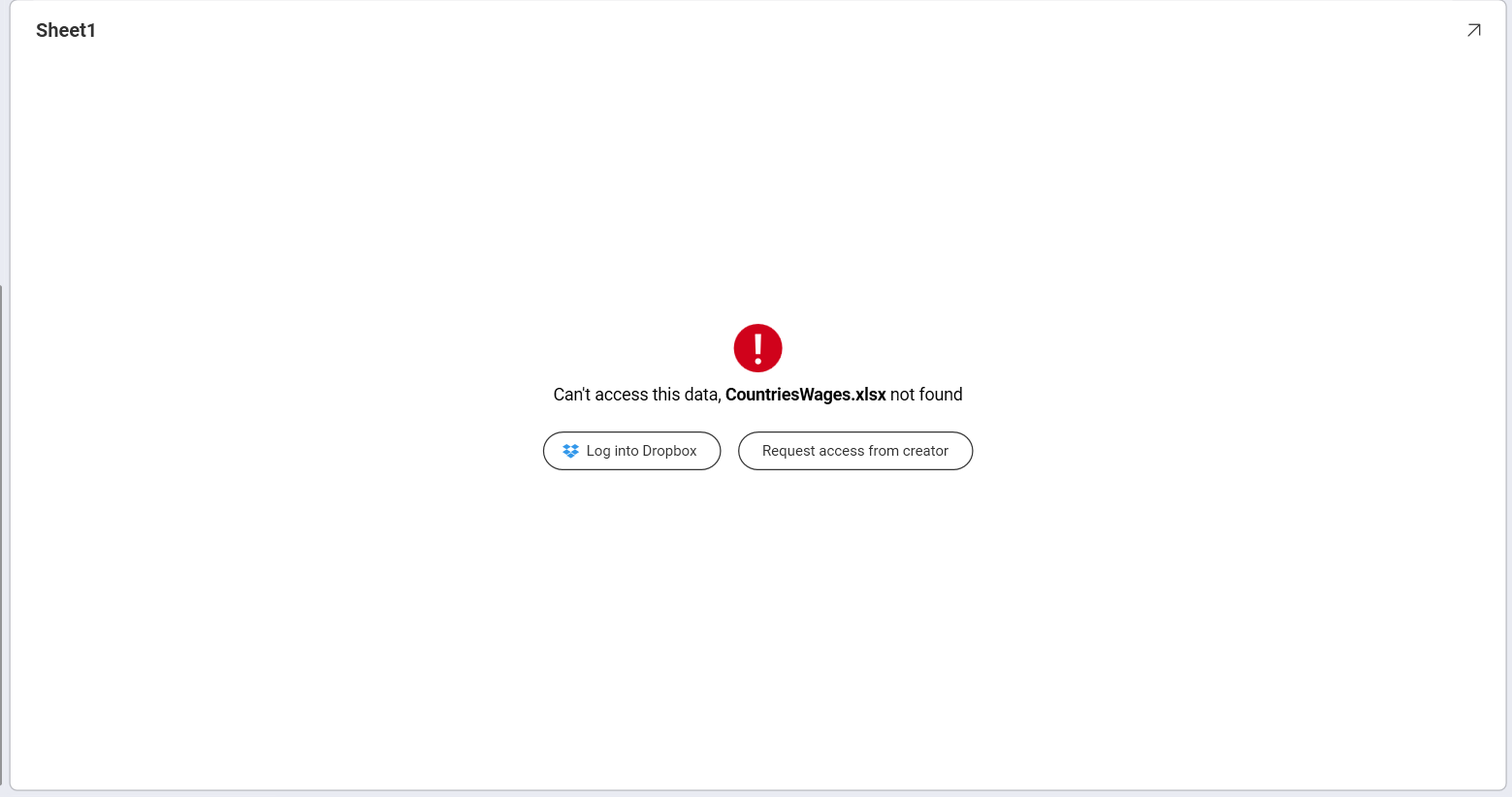
If your permissions to the file have been revoked, you will see the following:
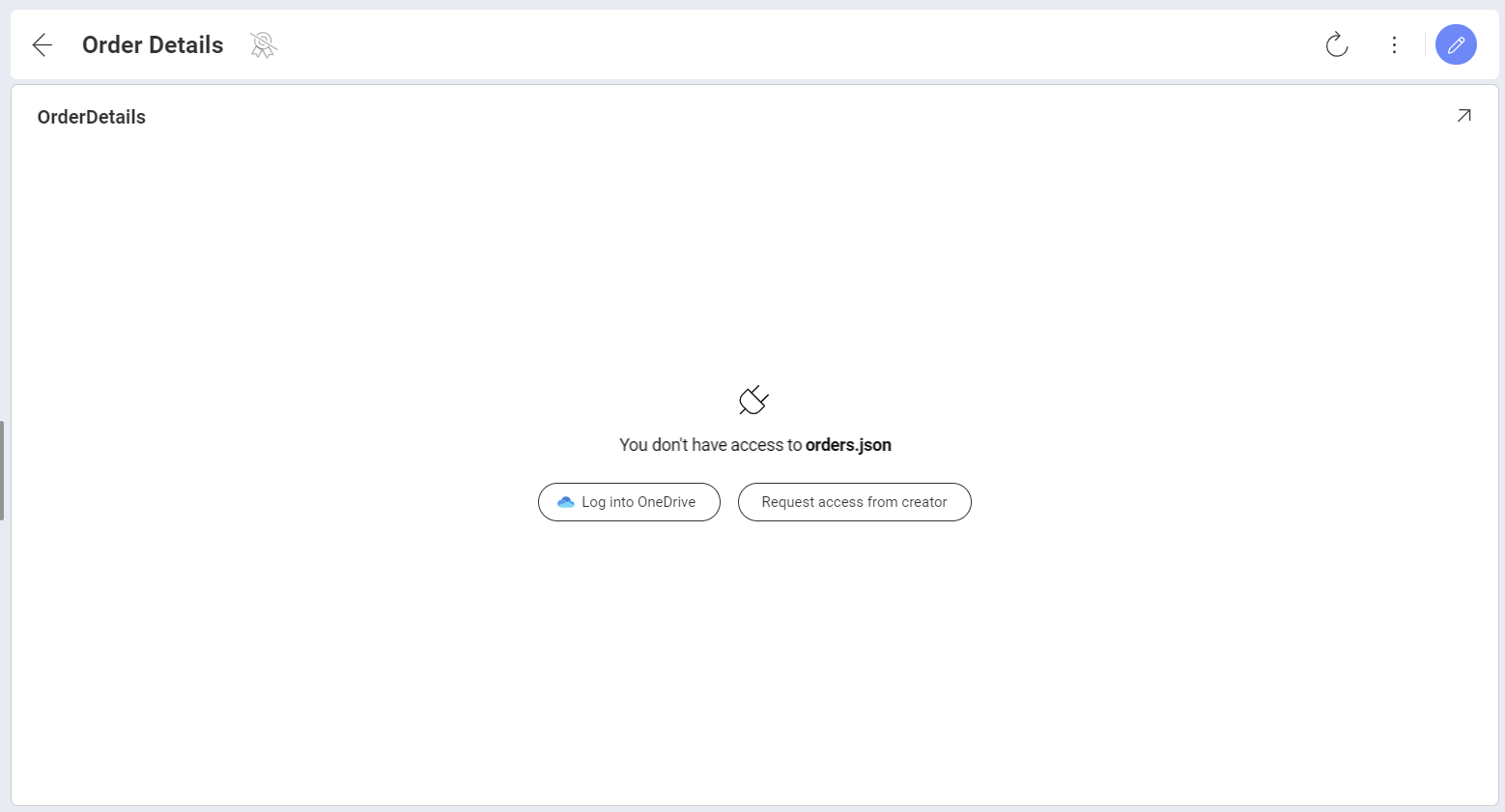
Granting Access to Data Source Files with Revoked Permissions
In order to regain access to data sources files, click/tap on Request Access from creator in order to notify the owner of the dashboard about your denied access. They will also receive an email notification.
When the owner opens the notification (through the app or email message), they will see the following dialog, prompting them to update the sharing settings to the data sources:
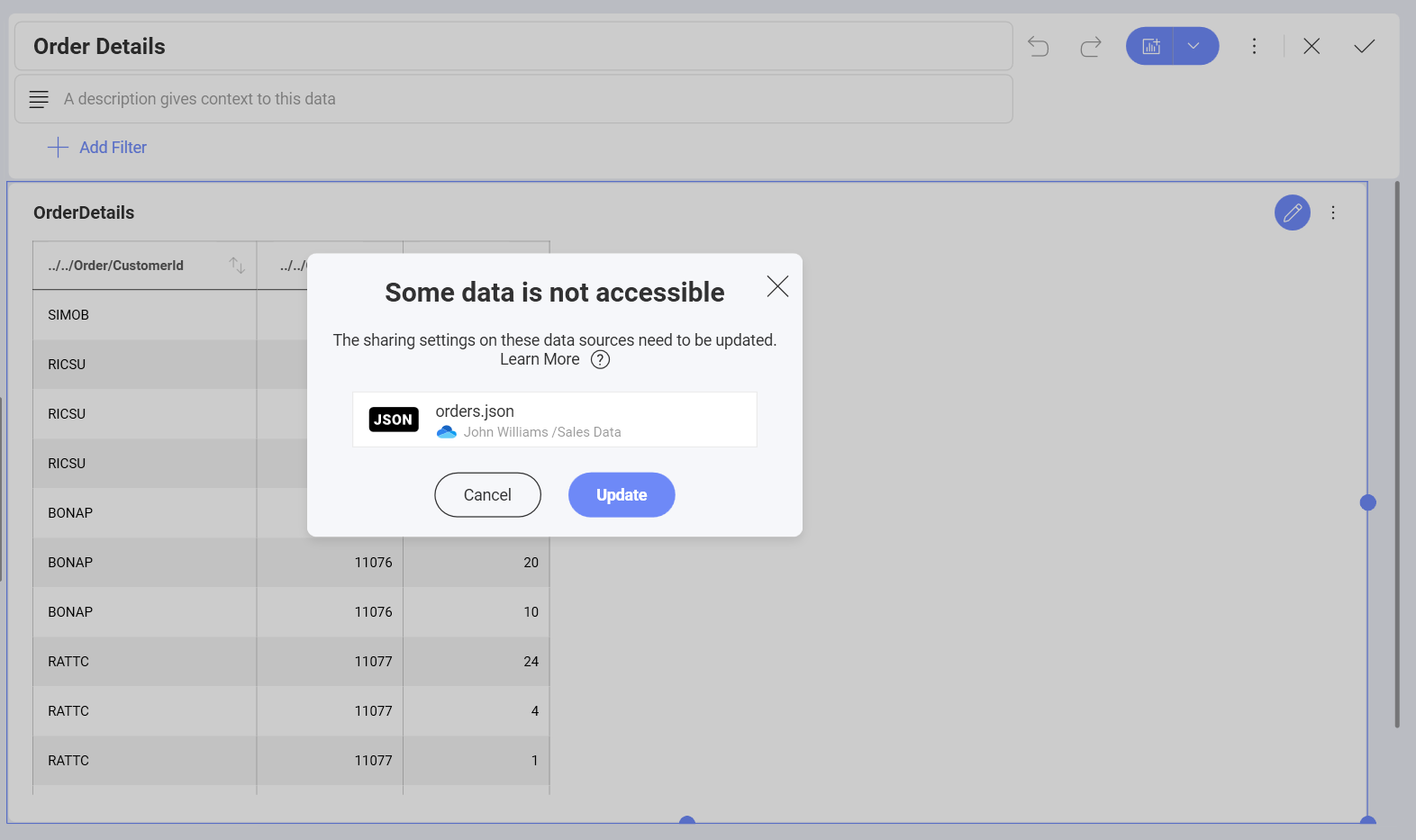
After the owner clicks/taps on Update, they will see a message notifying them whether the access has been successfully fixed.
