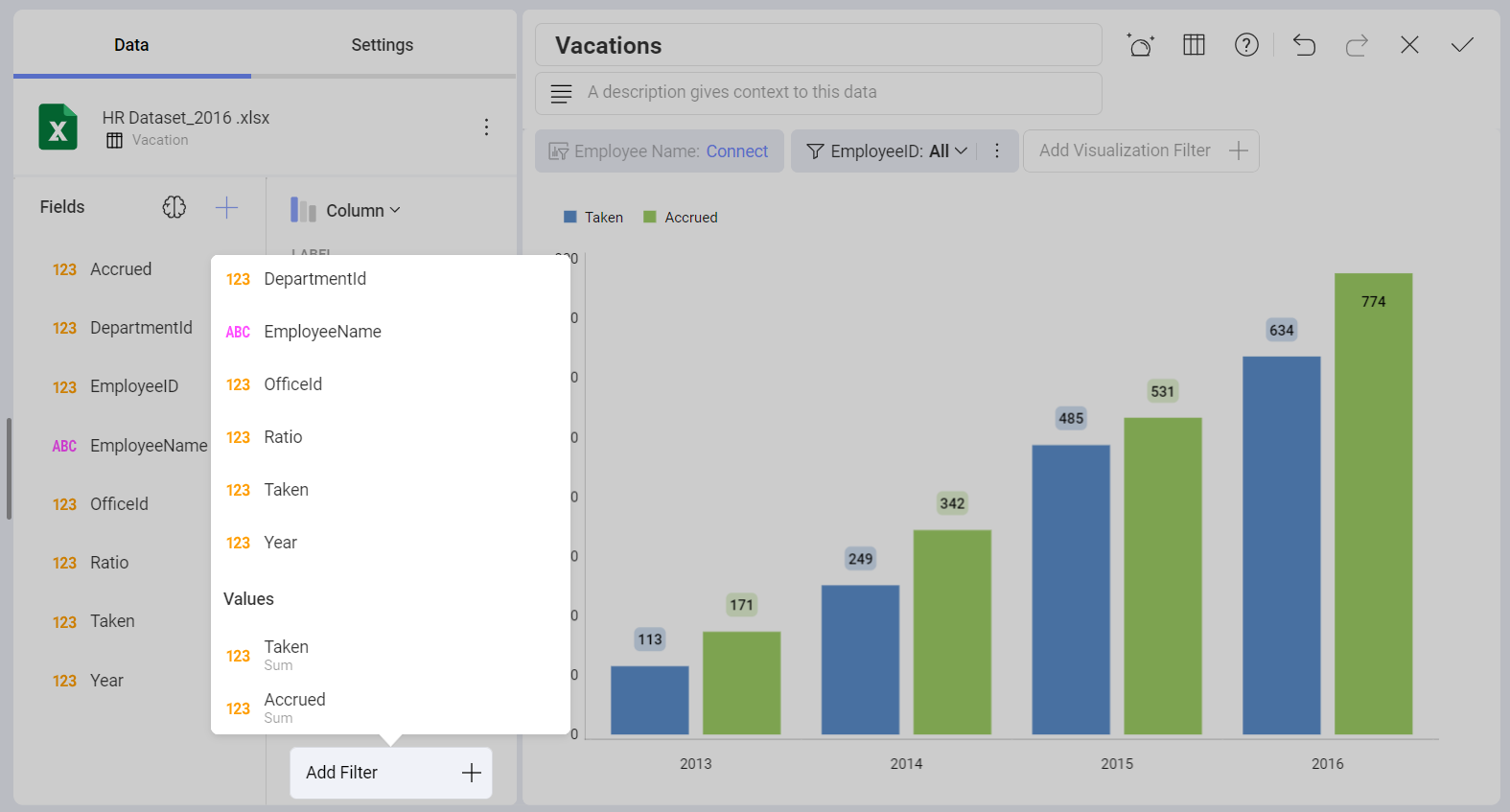Field Filters and Rules
You can also apply filters or rules to the fields in your dataset. In order to do so, you will need to add a field to the Data Filters placeholder in the lower section of the data editor. Then, select a field from the drop-down menu to access the Data Filter window.
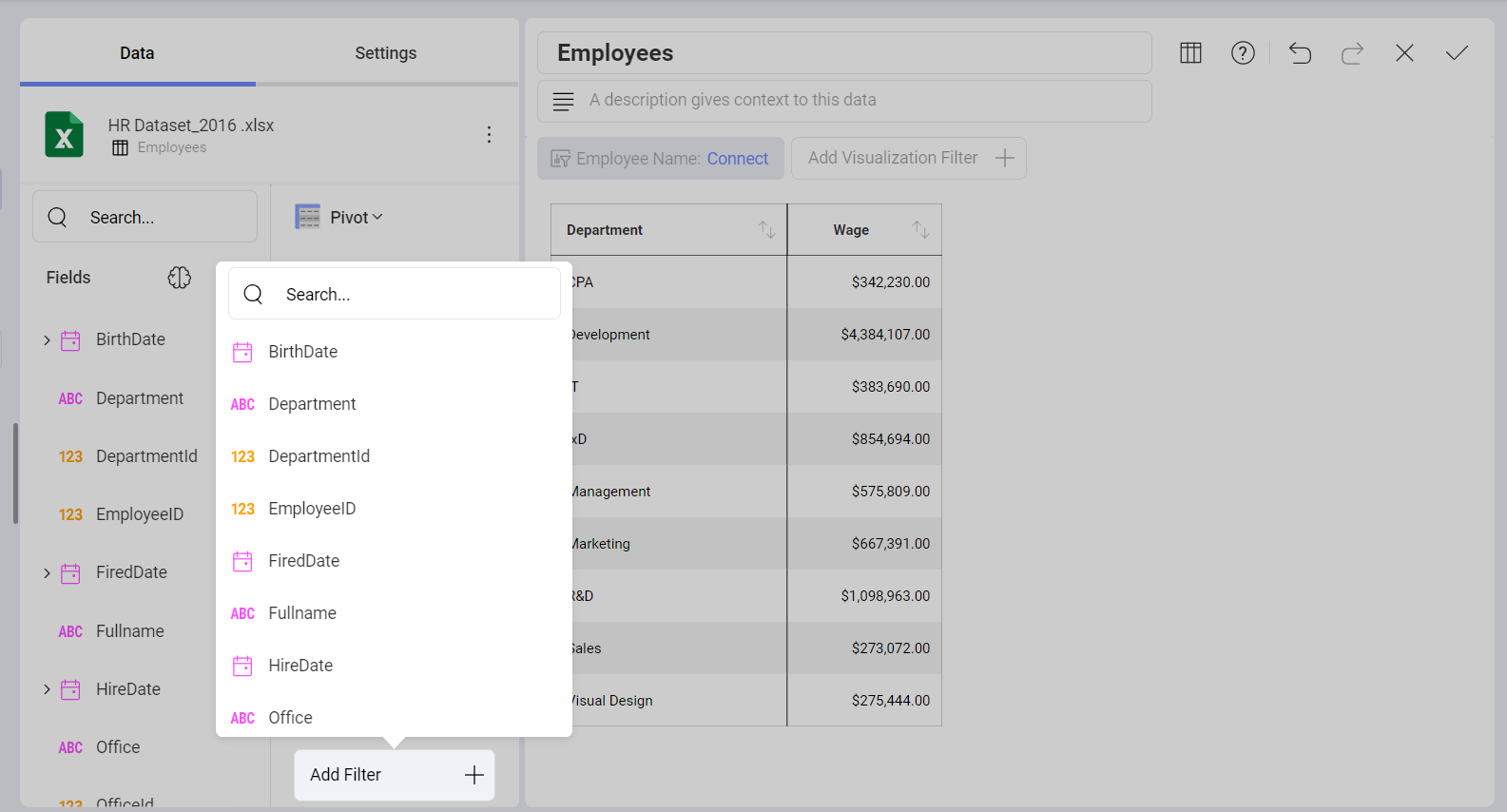
Filter Empty Values
Analytics provides the ability to filter rows in the dataset that have null or empty values on a specific column by enabling the filter empty values configuration setting on a specific column.
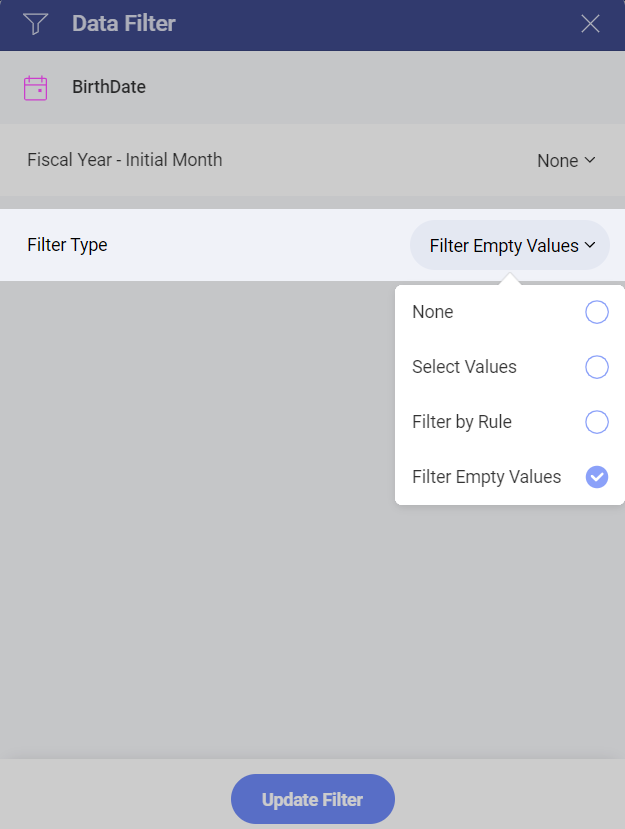
Select Values
This type of filter supports the definition of the set of values to display for a specific field. To enable it, drag and drop a field to the Data Filters placeholder.
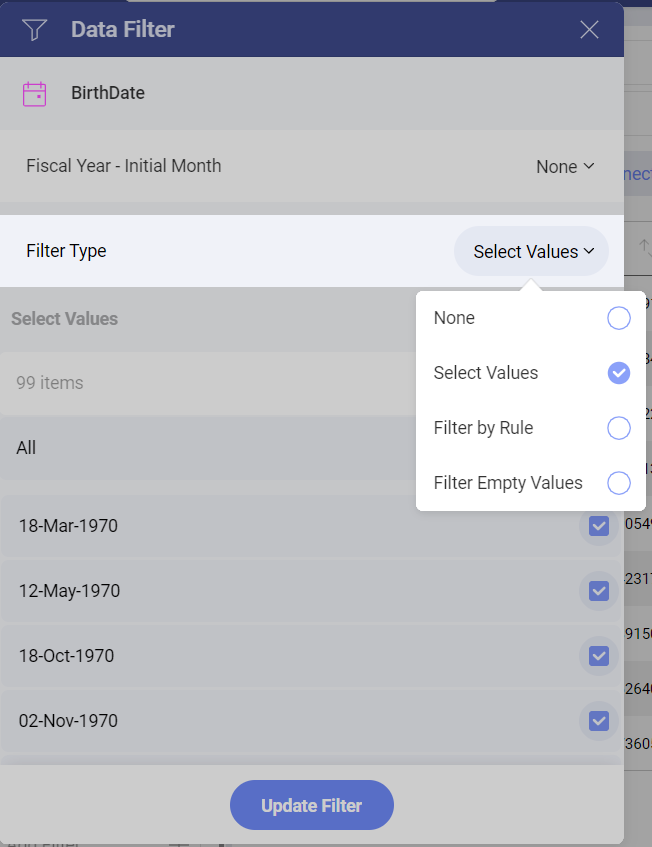
In the Field Settings dialog, you will see the option to Select Values. This displays the list of possible values for a column, and allows you to select only the items you want to remain in the dataset. Rows with values excluded by the filter aren't displayed in the visualization.
Filter by Rule
The Filter by Rule option enables the definition of more complex rules. The available rule options change depending on the field type.
Rules for Date Fields
Date fields include rules designed to support time-based scenarios, changing the data range and filtering the information displayed in the visualization.
Custom Date Range
Last Week, Month, or Year
Month to Date
Next Month, Quarter, or Year
Previous Month, Quarter, or Year
Quarter to Date
This Month, Quarter, or Year
Today
Year to Date
Yesterday
By default, when Filter by Rule is enabled on a numeric field, it is set to "None".
Rules for Numeric Fields
Numeric fields (such as integers, decimals, and currencies) support the following rules:
Above Average
Above Equals Value
Above Value
Below Average
Below Equals Value
Below Value
Bottom Items
Bottom Percent
Top Items
Top Percent
By default, when Filter by Rule is enabled on a numeric field, it is set to "None".
Rules for String Fields
Text columns support the following type of rules:
Contains
Ends With
Is Equal
Not Contains
Not Equals
Starts With
Similarly, these rules also take one parameter: the value of the 'starts with', or 'equals' that the rule is going to use to evaluate, and is entered in a text box in the same position.
Filtering Fields in Values
You can filter your Values by aggreggation. Then this value will appear with the same aggregation in the list of fields in the Data Filters placeholder.