Azure SQL
[!NOTE] Limitations in Web. In the Analytics Web app, you can connect only to publicly accessible Azure SQL addresses. If your Azure SQL address is restricted for the general public (private or hosted in the company's intranet, for example), you can use Analytics Desktop, iOS or Android to connect to it. The device where you're running Analytics needs to have access to the SQL Server address. This limitation does not apply to Analytics Embedded.
Connecting to Azure SQL
To configure an Azure SQL data source, you will need to enter the following information:
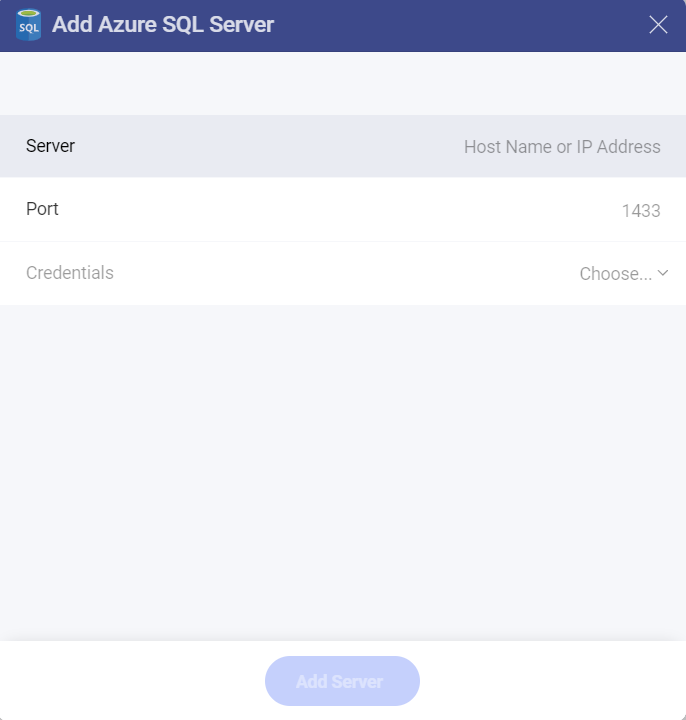
Server: the computer name or IP address assigned to the computer on which the server is running.
Port: if applicable, the server port details. If no information is entered, Analytics will connect to the port in the hint text (1433) by default.
Credentials: after selecting Credentials, you will be able to enter the credentials for Azure SQL or choose existing ones if applicable.
Username: the user account for Azure SQL or the name of the domain.
Password: the password to access Azure SQL.
Alias of the data source: Your data source name will be displayed in the list of accounts in the previous dialog. By default, Analytics names it Microsoft Azure SQL Database. You can change it to your preference.
Once ready, select Add and then Add Server.
Further Information
Finally, if you want to know more about any of the following:
How to find your Server Information
Working with Views
Working with Stored Procedures
Please refer to SQL Server as both Analytics data sources work similarly.
