Amazon Redshift
Connecting to Amazon Redshift
To configure an Amazon Redshift data source, you will need to enter the following information:

Default name of the data source: Your data source name will be displayed in the list of accounts in the previous dialog. By default, Slingshot names it Amazon Redshift. You can change it to your preference.
Server: the computer name or IP address assigned to the computer on which the server is running.
Port: if applicable, the server port details. If no information is entered, Reveal will connect to the port in the hint text (5432) by default.
Credentials: after selecting Credentials, you will be able to enter the credentials for your Redshift server or select existing ones if applicable.
Username: the user account for the Redshift server or the name of the domain.
Password: the password to access the Redshift server.
Alias: the name for your data source account. It will be displayed in the list of accounts in the previous dialog.
How to find your Server Information
You can find your server by following the steps below. Please note that the commands should be executed on the server.
| WINDOWS | LINUX | MAC |
|---|---|---|
| 1. Open the File Explorer. | 1. Open a Terminal. | 1. Open System Preferences. |
| 2. Right Click on My Computer > Properties. | 2. Type in $hostname | 2. Navigate to the Sharing Section. |
| Your Hostname will appear as "Computer Name" under the Computer name, domain and workgroups settings section. | Your Hostname will appear along with your DNS domain name. Make sure you only include Hostname in Reveal. | Your Hostname will be listed under the "Computer Name" field on top. |
You can find your IP address by following the steps below. Please note that the commands should be executed on the server.
| WINDOWS | LINUX | MAC |
|---|---|---|
| 1. Open a Command Prompt. | 1. Open a Terminal. | 1. Launch your Network app. |
| 2. Type in ipconfig | 2. Type in $ /bin/ifconfig | 2. Select your connection. |
| IPv4 Address is your IP address. | Inet addr is your IP address. | The IP Address field will have the necessary information. |
Setting Up Your Data
With Slingshot, you can retrieve Redshift data from entire tables, but you can also select a particular view that returns a subset of data from a table or a set of tables instead.
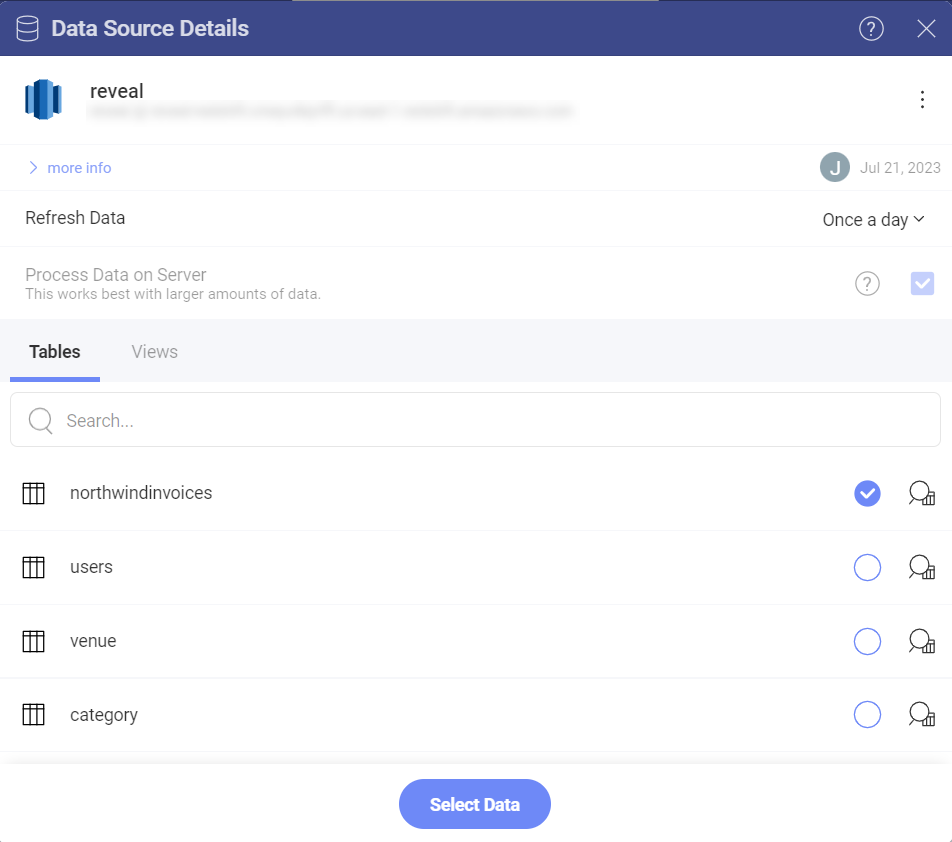
Working in the Visualization Editor
Once your data source has been added, you will be taken to the Visualization Editor.
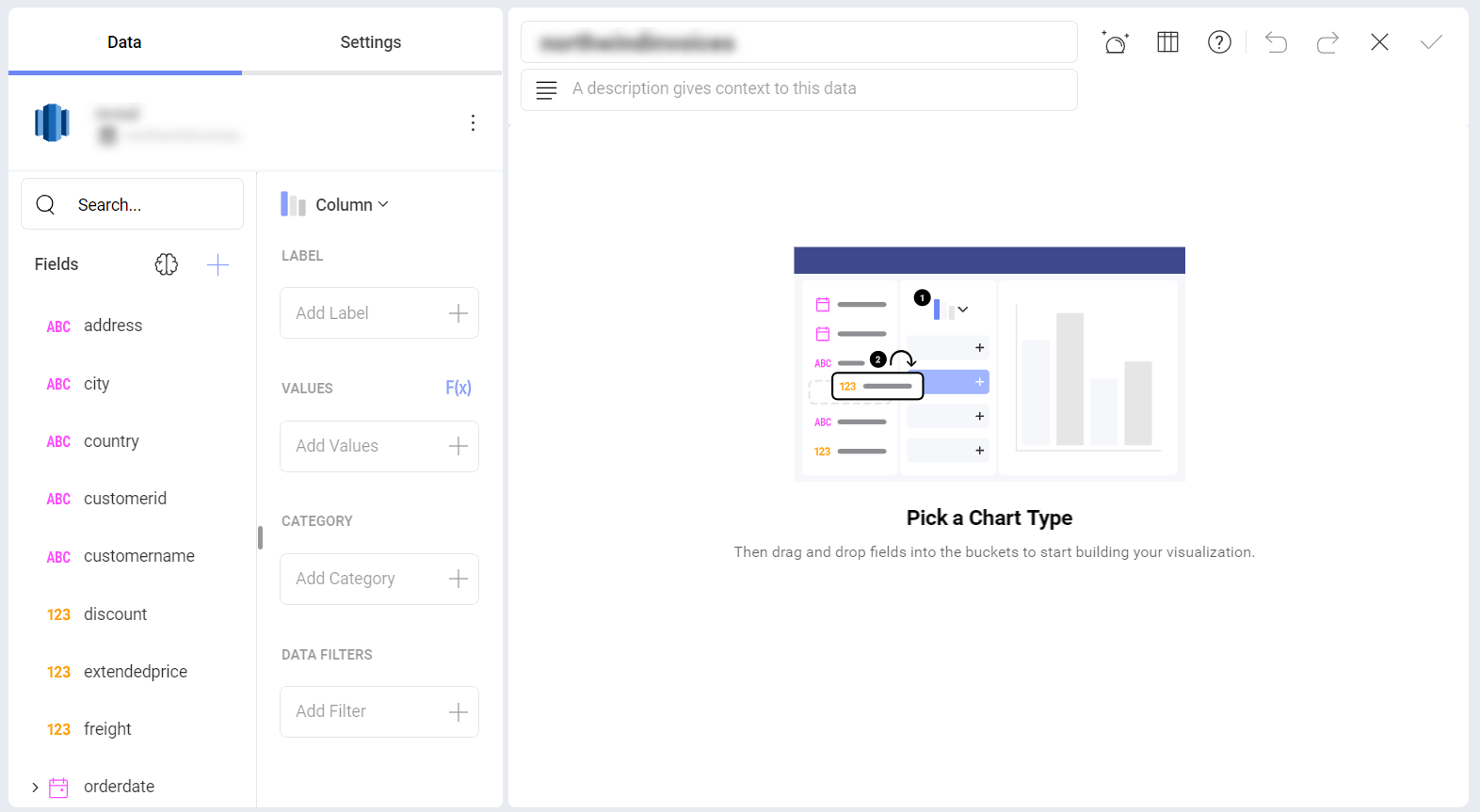
By default, the Column visualization will be selected. You can click/tap on it in order to choose another chart type from the drop-down menu.
When you are ready with the visualization editor, you can save the dashboard in My Analytics ⇒ My Dashboards, a specific workspace or a project by clicking/tapping on the checkmark in the upper right corner.
If you want to find more information about the data sources, you can head here.
