Application Themes
The general User Experience (UX) can be customized applying application themes, changing localization and regional settings, or even including further customization with the Analytics SDK.
Color themes allow you to modify the colors in the Analytics interface to suit your preferences. In order to change your current theme, click/tap the icon with your initial (photo) in the right top corner of the initial screen. Then navigate to Settings ⇒ General Settings ⇒ UI Theme.
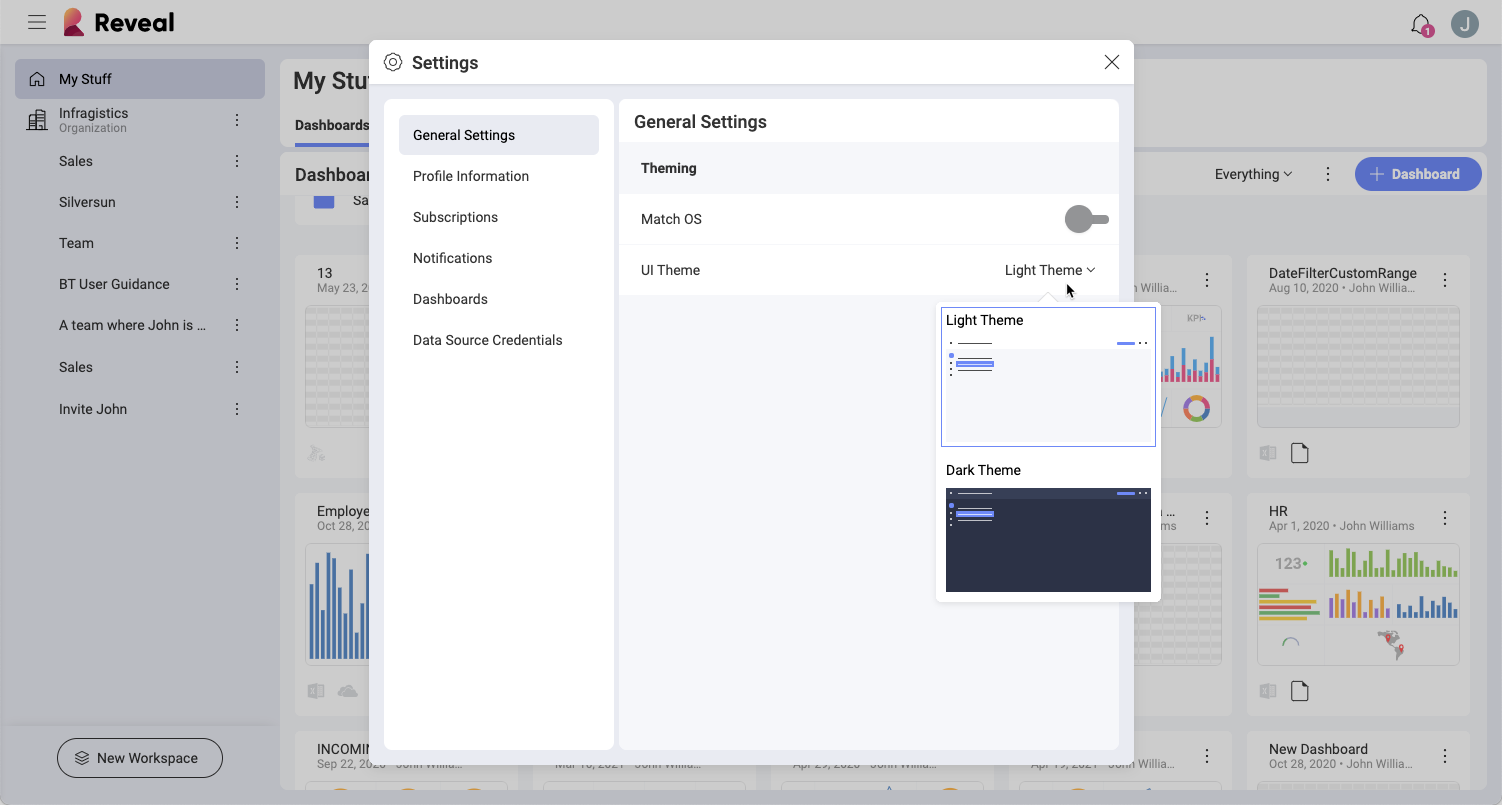
You can choose between a Light (Default) and Dark Theme. These colors will change some of the application's UI, including the dashboard name background color, the data source dialog, and others. The following are just some examples of screens with each theme.
| Screen Name | Light | Dark |
|---|---|---|
| Dashboard Selector | 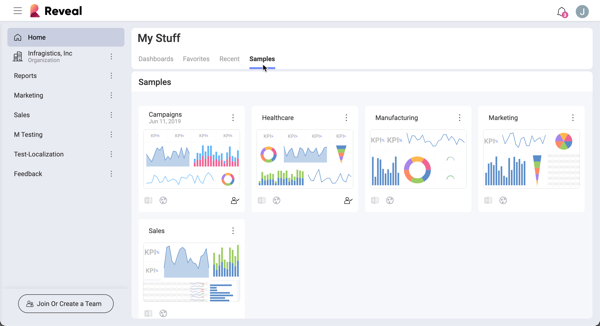 |
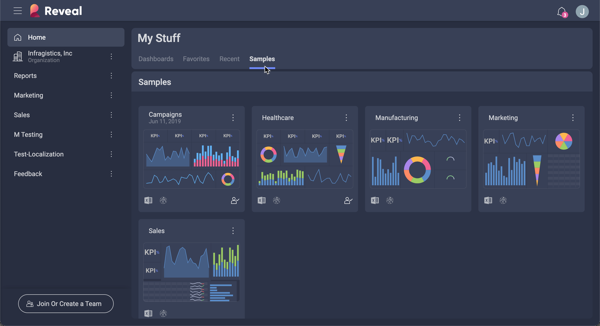 |
| Data Source Creator | 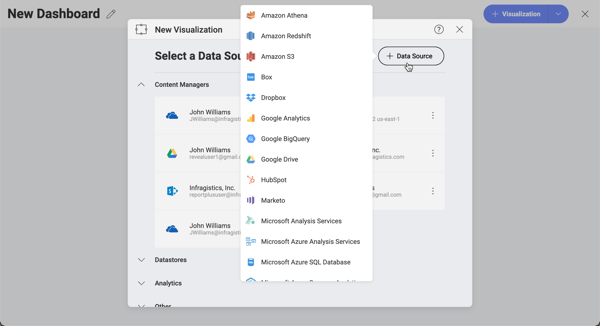 |
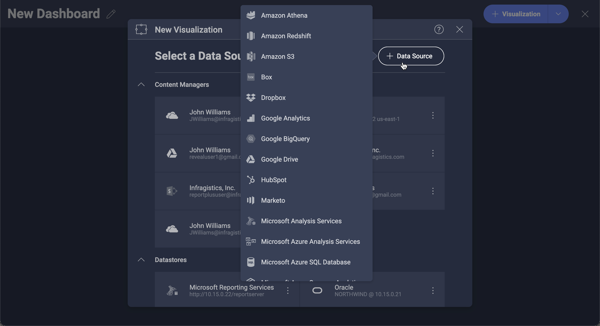 |
| Workspaces Creator | 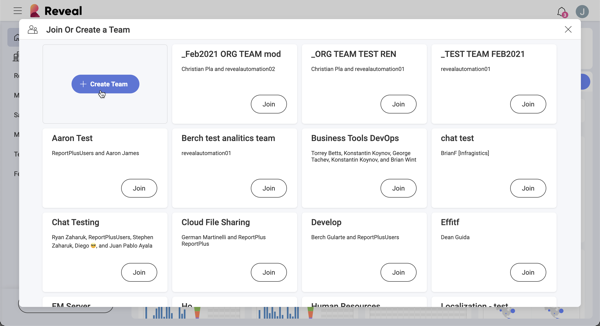 |
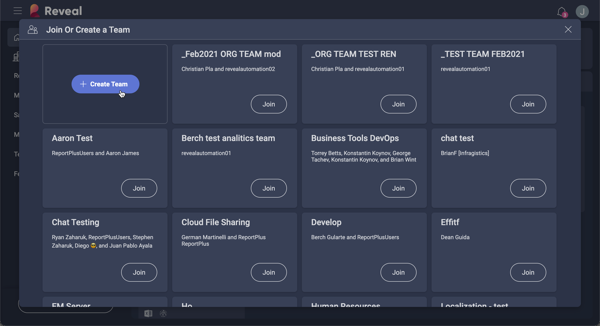 |
If you switch the Match OS function on, your theme in Analytics will automatically change every time your operating system's theme changes.
