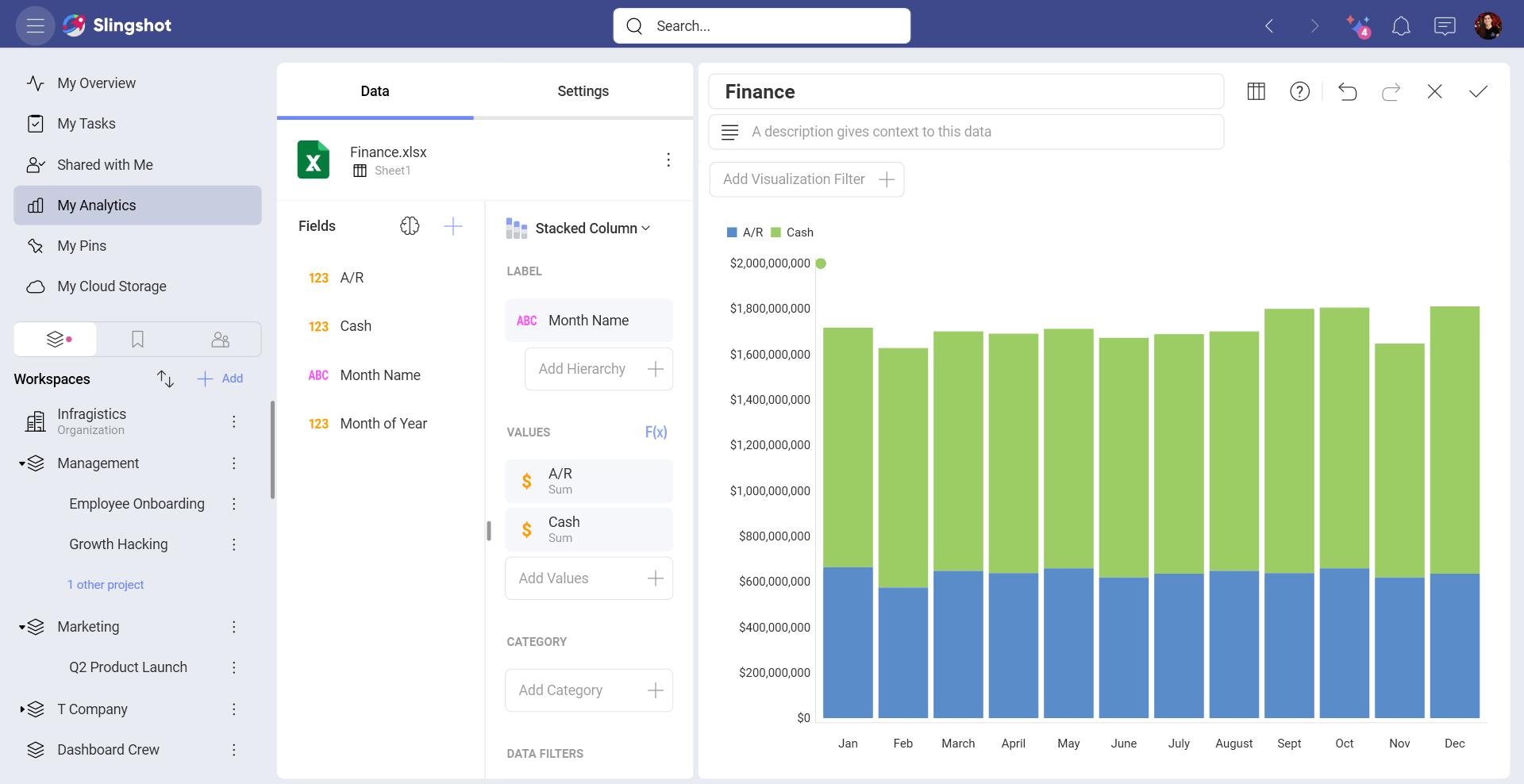Sort by Field
Analytics allows you to change how the data in a visualization is displayed by sorting the data in ascending or descending order. In addition, it is also possible to further control how a visualization looks with sorting by selected fields in your original data source.
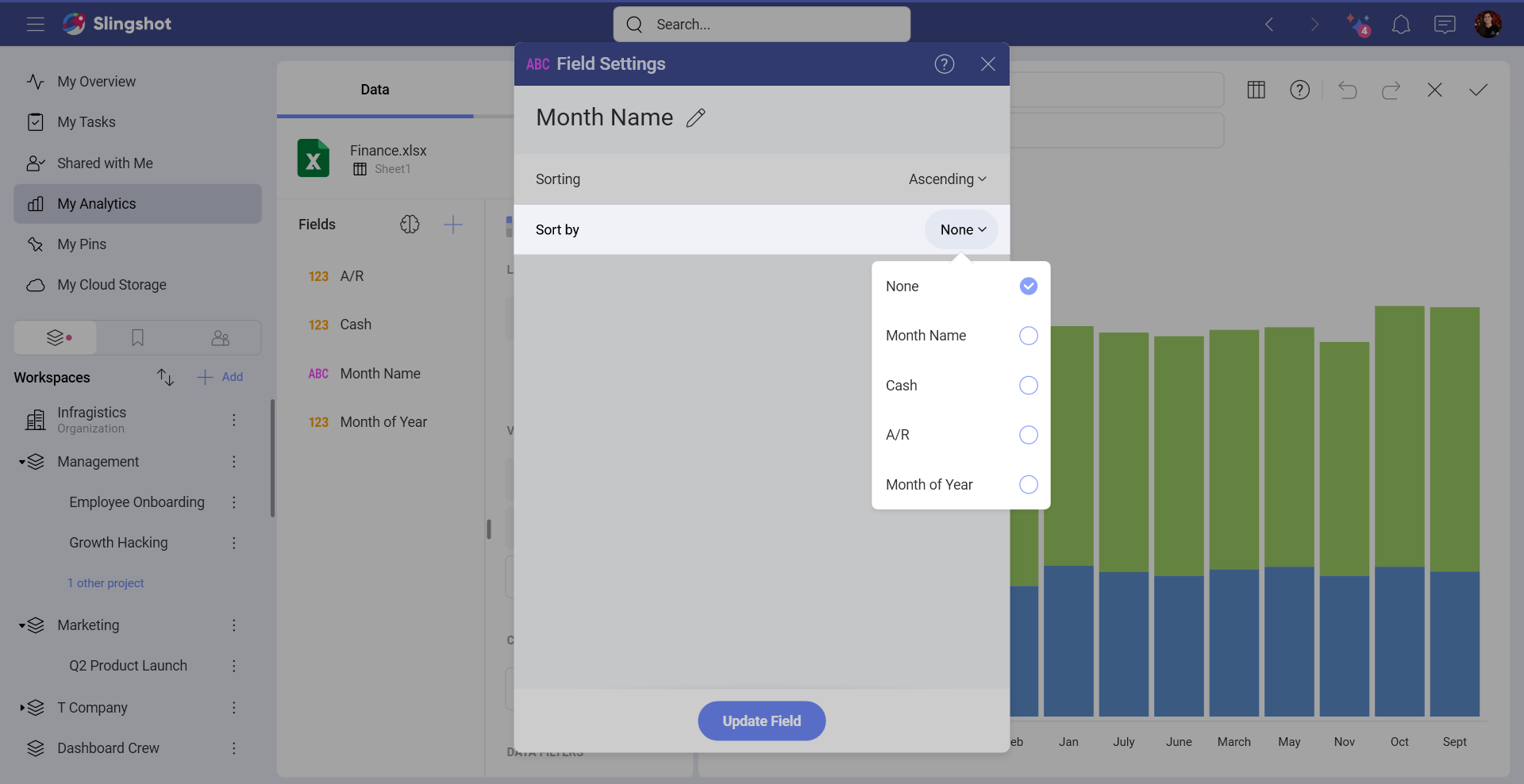
Enabling Sort by Field
The Sort by field option is part of the fields settings, but is hidden by default. To enable it:
Select a field under the Label placeholder.
In Field Settings, choose Ascending or Descending for Sorting.
Sort by a specific field will show under the Sorting setting. You can choose a field from the drop-down on the right (as shown above).
For more practical information, take a look at the following examples that showcase this functionality:
Ordering Support Cases by Priority
There are scenarios where you would like to order a field by using business logic instead of ordering it alphabetically. For example, the following is a visualization, which displays new support cases an ascending order.
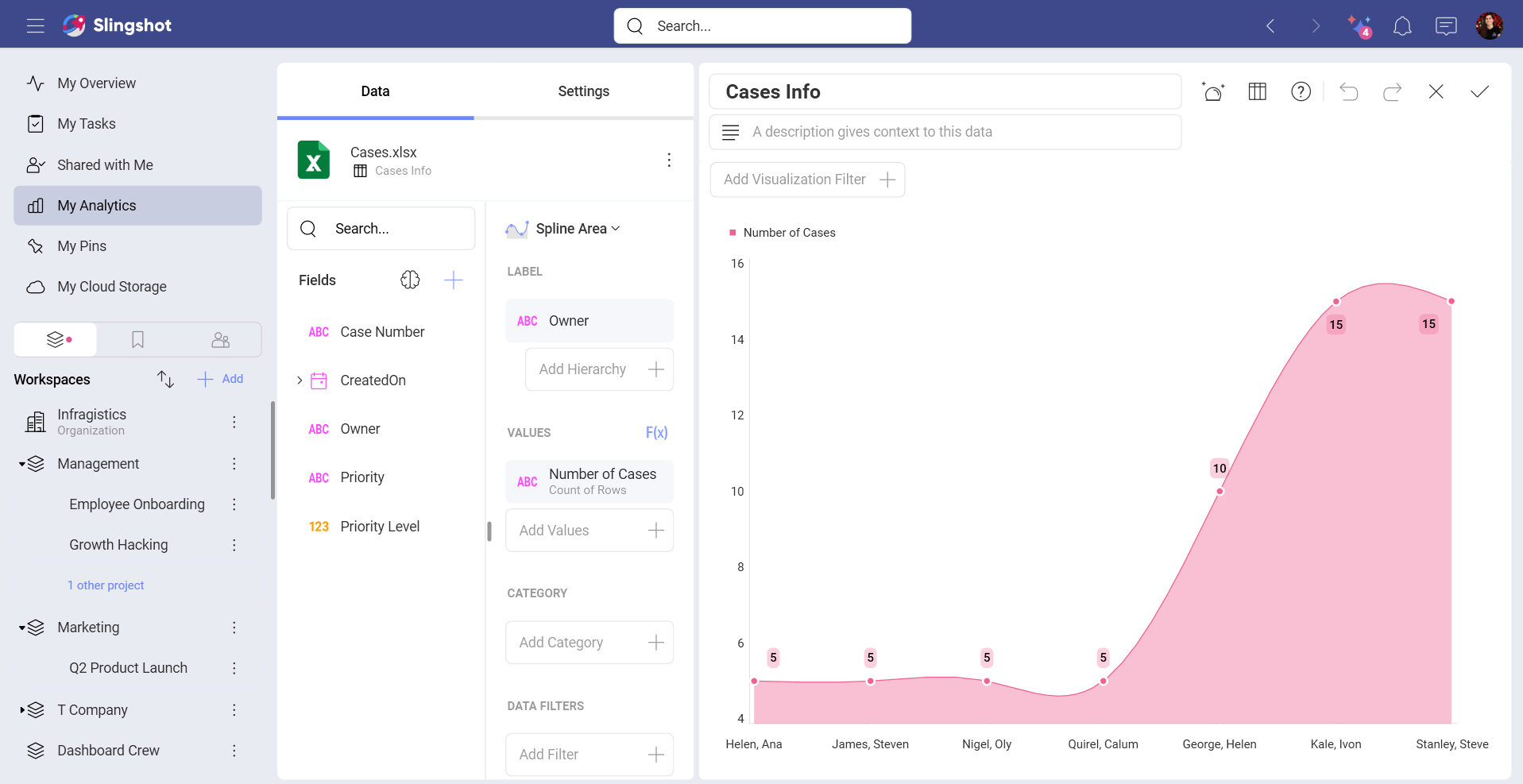
The Priority field is a text field, so it's ordered A-Z by default. However, if we use business logic, Priority values should be ordered as follows: Low - Normal - High. To achieve this, you should have a Priority Level column in your data set showing the numeric representation of the priority status (see below).
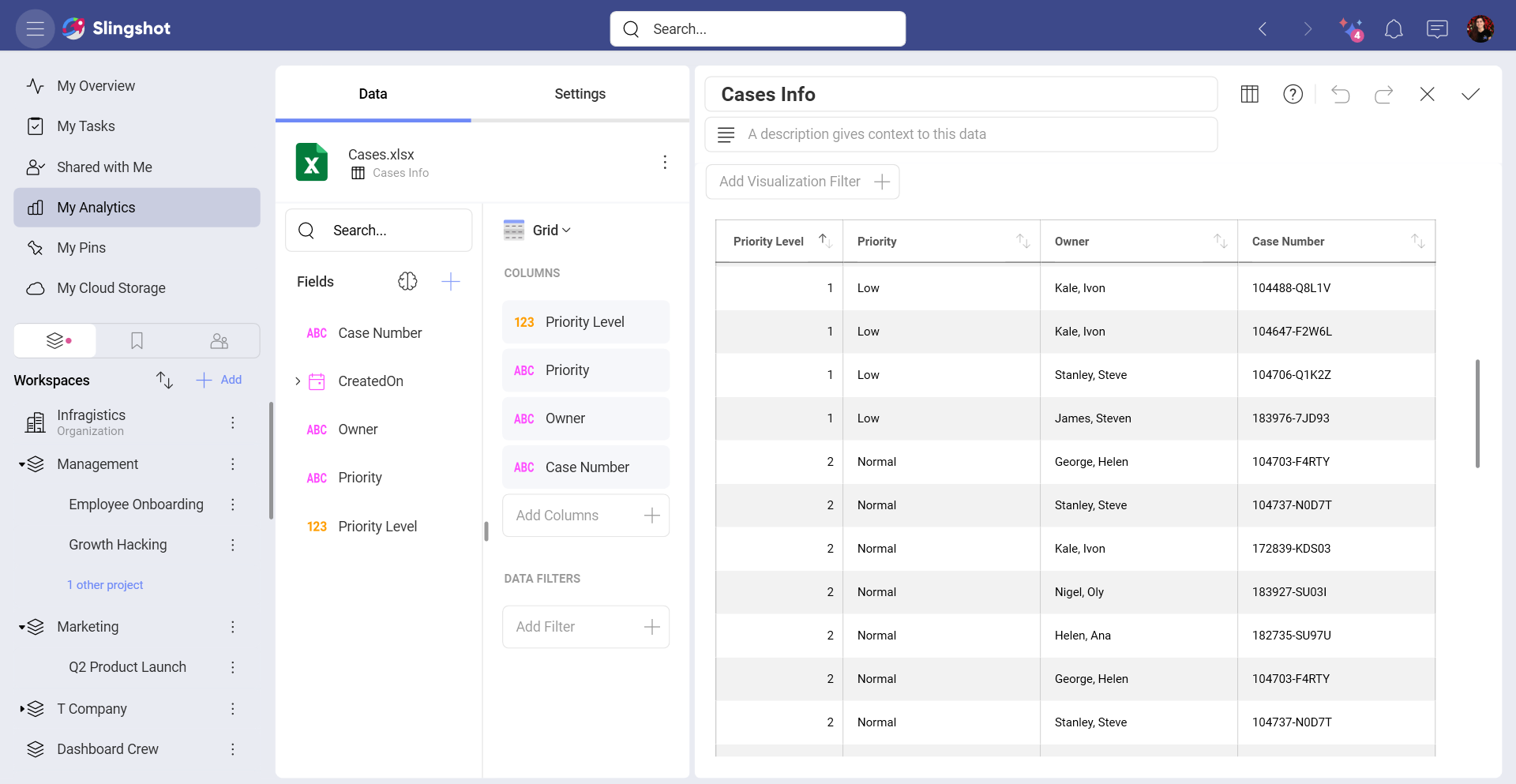
Ordering String Dates in Chronological Order
Let's take a look at the following visualization, where we have plotted the cash and accounts receivable influxes for a company in a stacked column chart.
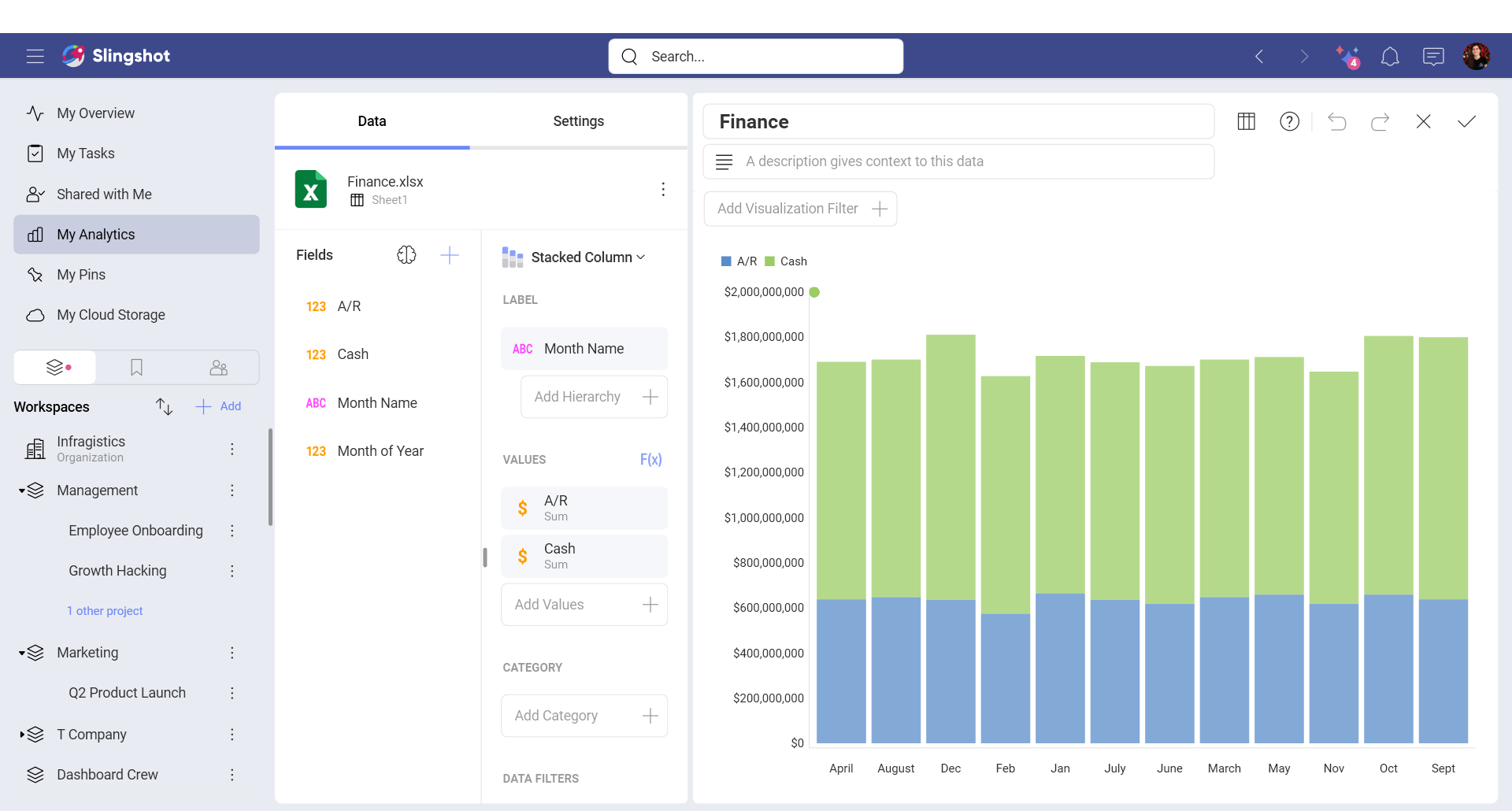
The values have been ordered by Month Name (a string field). However, the months have been sorted in alphabetical order by default, so the resulting visualization is not particularly useful for analysis.
You can, however, change how the Month Name is displayed by changing its formatting and choosing to order the information by Month of Year. You might not necessarily want to display the 1-12 numbers in the Y axis (Month of Year), but you still want that order to prevail. To change the order, you can:
- Select the Month Name field in the label placeholder of the data editor, and select your desired sorting.
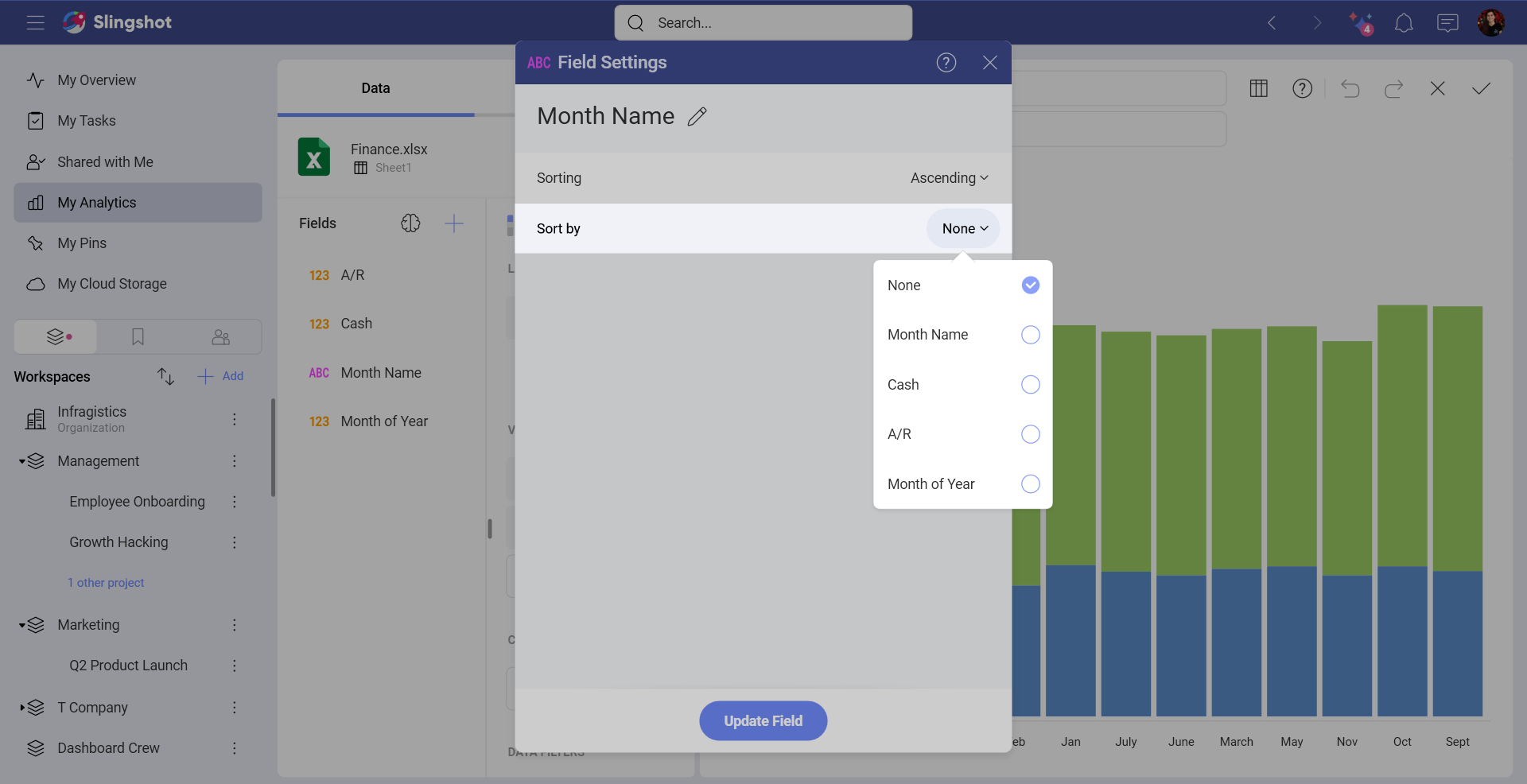
- Click/tap on Update Field. Your information will now be ordered in chronological order.