Reusing Visualizations
Speed up the creation of dashboards by reusing visualizations. To do that, you just need to copy & paste any visualization you want.
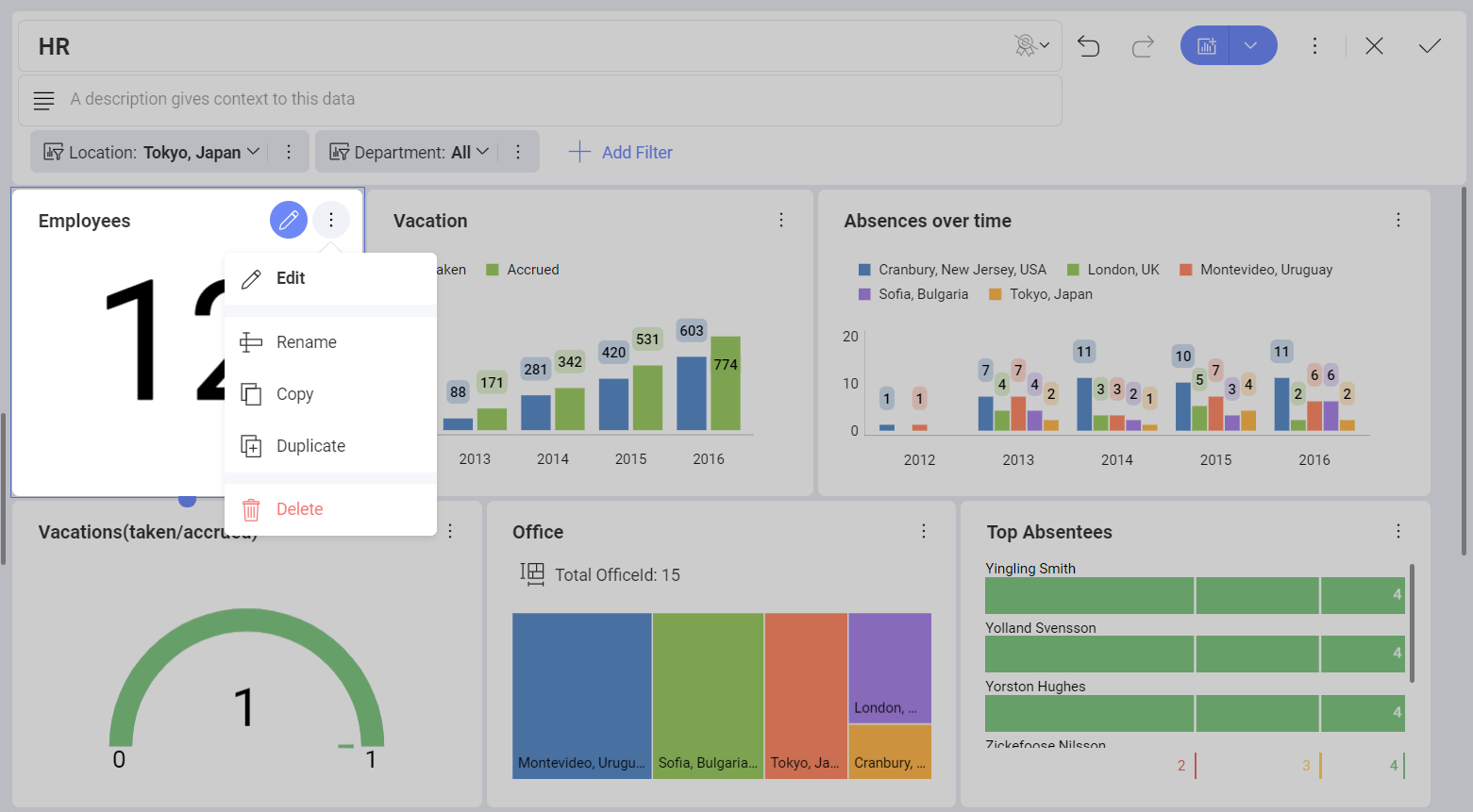
Duplicating Visualizations
Create an exact copy of the original visualization within one dashboard. Sometimes, you need to duplicate an already customized visualization and then tweak the duplicate's data set. For example, the charts below show Hires Over Time for all offices and a specific one separately.
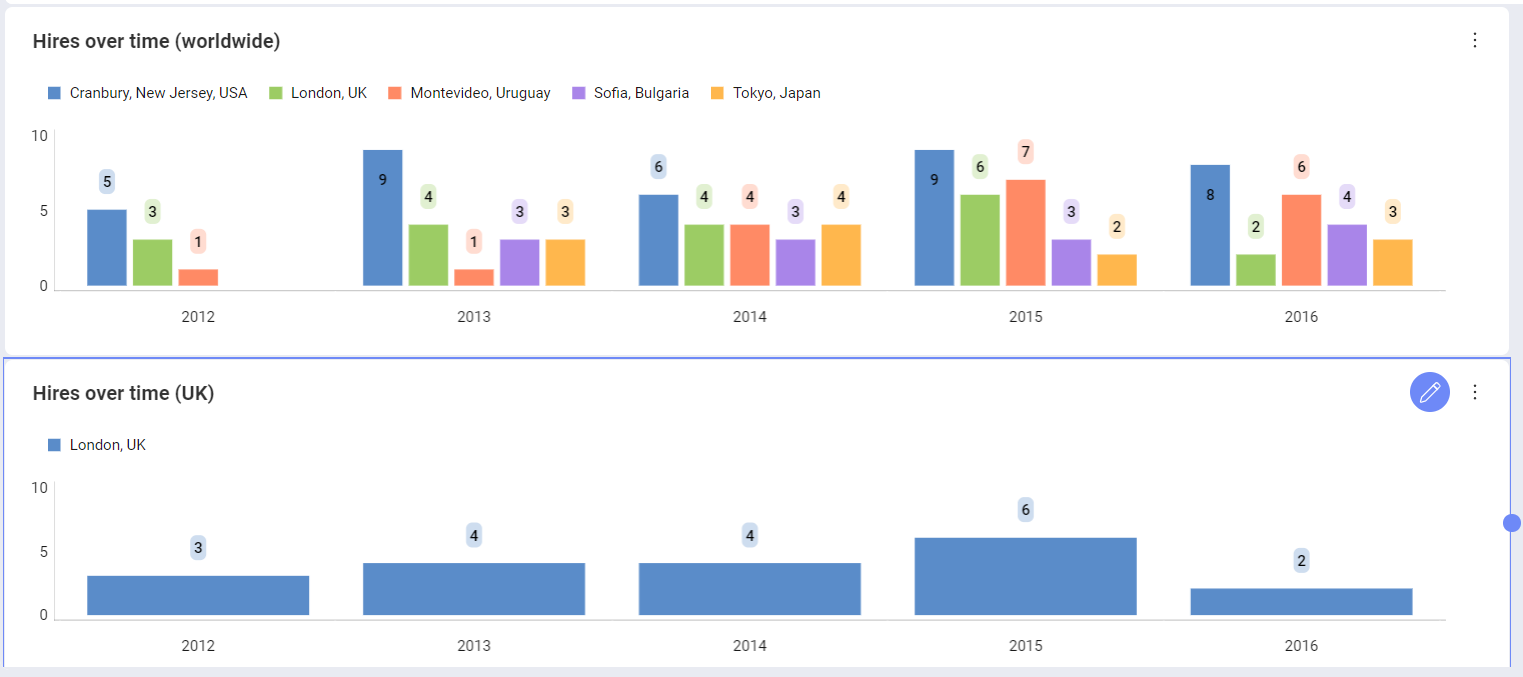
Copying and Pasting a Visualization
You can copy & paste any visualization within a dashboard or even across dashboards. Note that you can create new dashboards by mashing up visualizations from other dashboards.
What to Consider
Your new visualization will have the same title as the original visualization.
You can select Rename from the overflow menu of a visualization in Dashboard Edit mode. You can also change the title in the Visualization Editor using the pencil icon.
Also, if your original visualization had any data in the Data Editor, the new visualization will also have it. You will need to remove the fields from the Data Editor, if necessary.
