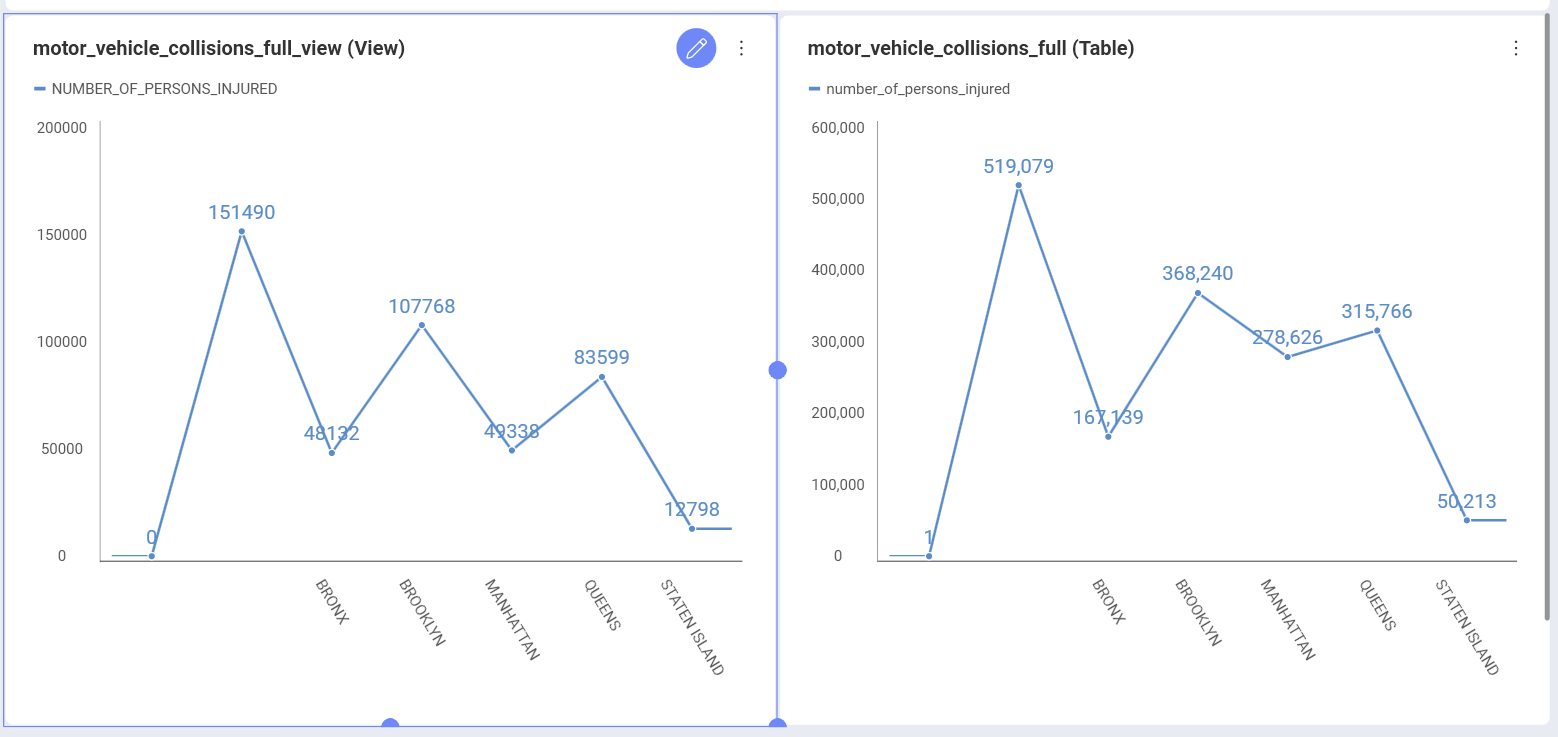Amazon Athena
The Amazon Athena data source in Analytics allows you to access and query unstructured data stored in Amazon S3, and use it for your visualizations.
Connecting to Amazon Athena
To configure an Amazon Athena data source, you will need to enter the following information:
Region: Amazon regions are listed with their names and codes in the drop-down. Choose the one where the data you need is located.
Credentials: here you will be asked to provide the root or IAM user credentials:
- Access Key
- Secret Key
- Alias (optional)
Add your credentials and click/tap on the Add blue button. Upon successful connection, you will be returned to the previous dialog where Workgroup and Query result location become available to configure too.
For more information about the AWS credentials, please take a look at this Amazon article.
(Optional) Workgroup: choosing one of your workgroups from the drop-down is optional. If you don't specify a workgroup, then the primary workgroup (which is the default workgroup in your Athena account) will be automatically selected.
(Optional) Query result location: this is the directory in Amazon S3 where the results of your query will be stored. You need to provide a valid S3 path, e.g.: s3://query-results-bucket/folder/. If you don't explicitly specify the path in this dialog, the results will be stored in the output location specified in the selected/default workgroup. If there is no output location created in the workgroup, your Athena query will fail.
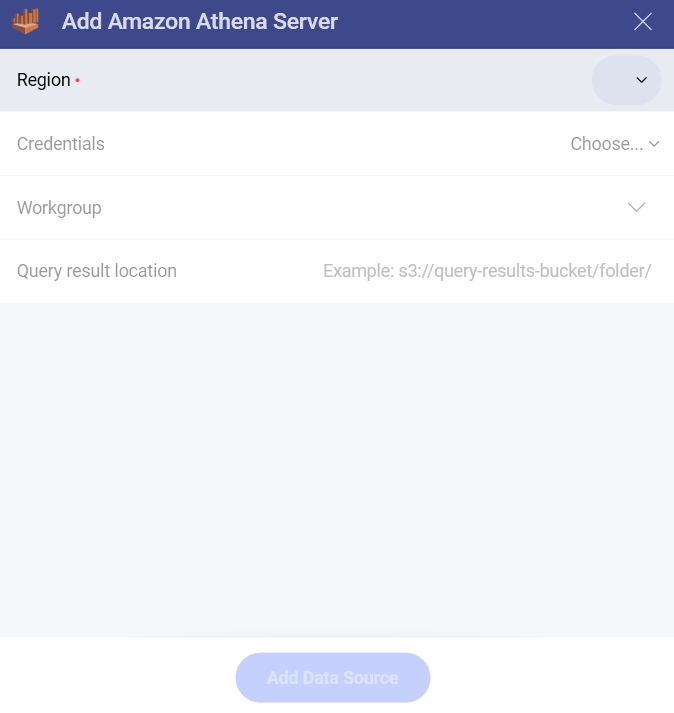
Note
If you have specified your Query result location (QRL) in Analytics, but you can't find your output in this location, please check your workgroup configuration in Athena for settings that prevent you from using custom QRLs. For more information, take a look at Specifying a Query Result Location in Athena's documentation.
- Athena Data Source: also known as Data Catalog containing databases. You can choose it from the list that will appear after you connect to your Athena account (see steps 1-3).
Setting Up Your Data
After configuring your Athena data source connection, you will be prompted to choose a database from the Data Source (Catalog) you selected in the previous dialog.
After selecting a database, you can choose from the tables or views inside it.
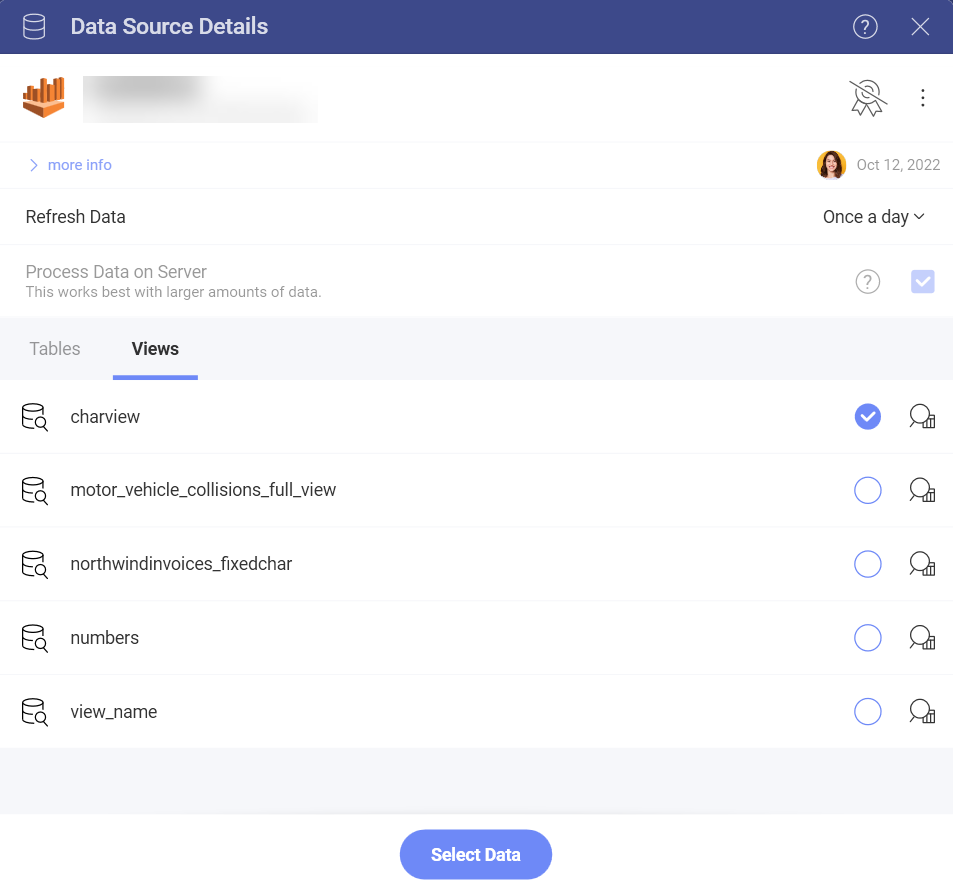
In the screenshot above, the motor_vehicle_collisions_full_view view contains a modified version of the data in the motor_vehicle_collisions_full table in Athena. In the screenshot below, the visualization on the left is built with the data in the view, and the one on the right uses the data contained in the table.