
How Stephen Gould Scaled Its Capacity by 30% without Making a Single Hire
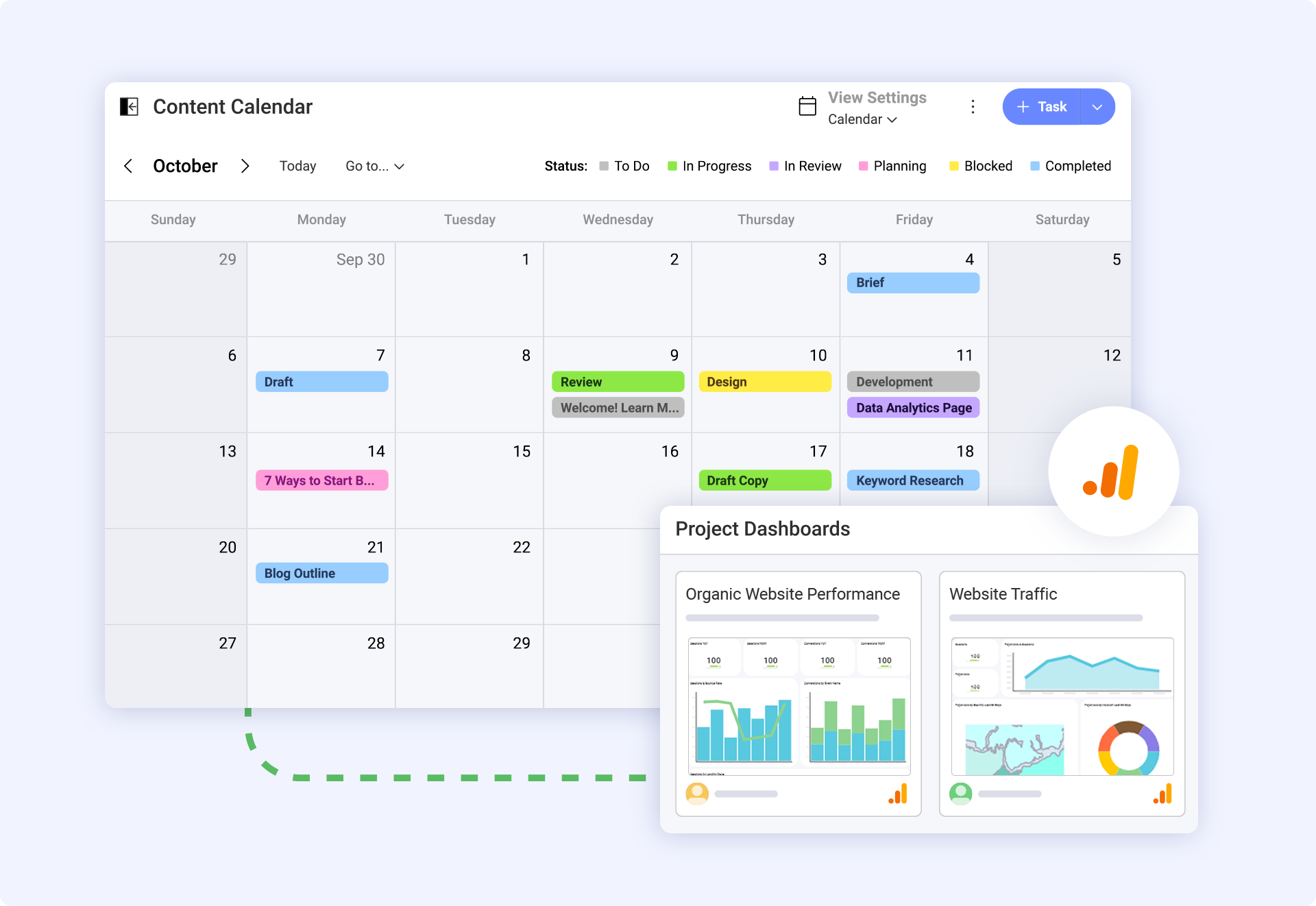
This template adapts to multiple content planning scenarios, so it is a perfect solution irrespective of your team size or content requirements. Social media managers can maintain clear timelines and responsibilities while coordinating campaigns with designers and copywriters. Marketing teams plan blog posts, campaigns, and product content all in one place for complete visibility across departments. SEO managers can keep content briefs, keywords, and performance indicators contained in one place and use it to coordinate the work of both internal and external teams.
Agencies benefit from creating separate workspaces for clients to communicate projects and share results without extra license costs when clients access. The free plan already provides enough features to cover client workspace access, which is cost-effective for agencies managing many accounts—scales with a template to match your workflow, from single-person content creation to complex team collaborations.
Plan your editorial and social media calendars on an intuitively designed interface that puts you at the forefront. In the visual calendar view, you can view your content schedule, deadlines, and team tasks at a glance. Create, schedule, and track content tasks, switching between monthly, weekly, or daily views to match how you like to plan. Drag-and-drop functionality lets you adjust schedules in a snap as priorities change.
The task management system takes care of every single aspect of content creation. Tag team members for reviews, attach the content briefs directly to tasks, and pin keyword research and competitor analysis for easy reference. From the first draft to publication, you can assign responsibility and due dates for every type of content. This template works equally well for blog posts, social campaigns, product pages, or any content you create.
Use the list view for complex projects with several subtasks. This breaks down these complex projects into more manageable pieces while still being visible in terms of dependencies and progress. The third view, the Kanban view, is perfect for ensuring you know where all your content pieces are during the creation and approval processes.
Intuiting collaboration tools in the template will keep your content team in sync and prevent communication breakdowns. Managers, designers, and writers can exchange files, provide comments, and track revisions in one place. This template includes five pre-designed discussion threads to help jump-start team communications and illustrate best practices for collaborating on content.
The pin section acts like your content resource hub where brand guidelines, creative assets, and reference materials are kept. The teams draw from the same updated material; hence, version confusion is out of the way, and the approval processes are fastened. While creating and editing, this allows everyone easy access to key documents, like style guides, buyer personas, and content templates.
Share research findings, kick off targeted conversations around specific content pieces, and tag team members to get them to respond quickly. The discussion feature keeps a clear record of all the decisions and feedback for future reference and content optimization.
Our intuitive analytics integration allows you to monitor your content performance without technical expertise. Connect your GA4 account to access pre-built dashboards displaying real-time performance metrics. This means that everyone on the team can use data to make the right decisions – even if copywriters and content managers don’t need to know anything about analytics.
The template includes two ready-to-use dashboards that transform complex data into actionable insights:
These dashboards enable agency clients to track real-time campaign results and increase transparency in client communication. Marketing teams immediately perceive which content approach works right, allowing quick optimizations and enhancing ROIs.
Keep one source of truth for content planning and performance. This calendar will morph into what you need, whether it’s social media content, blog posts, or multi-channel campaigns.
You can modify the dashboard display, task fields, and views based on your team’s reporting needs and preferences. Create different workflow steps, add custom tags for content classification, and use other metrics for various kinds of content.
The template includes sample tasks, discussion templates, and dashboard connections to demonstrate best practices in content management. Explore the example content and workflows, then customize the template to your needs.
Teams can use the template immediately with minimal setup. The user-friendly interface makes learning and participating in content projects easy for new team members. As the strategy evolves, the extensive capabilities allow you to manage more complex content management requirements.
Explore our collection of ready-to-use templates, carefully crafted to cater to the needs of multiple use cases and departments. Save time and effort by trying out the template that suits your workflow best. It only takes a few clicks to get started.
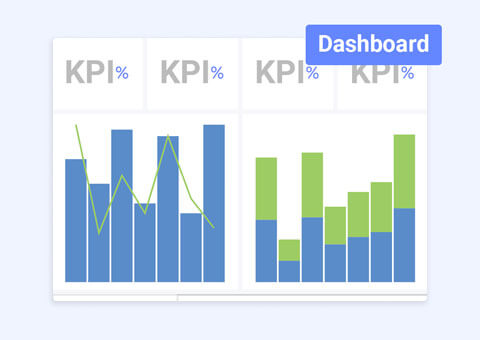
Track organic traffic, landing page performance, and behavior metrics in real-time.
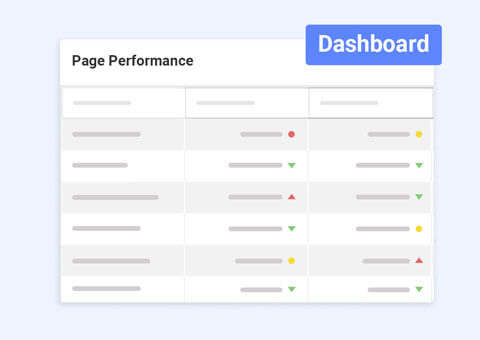
Analyze and track page perfomance from GSC in seconds, to make more informed decisions and adapt your strategy.
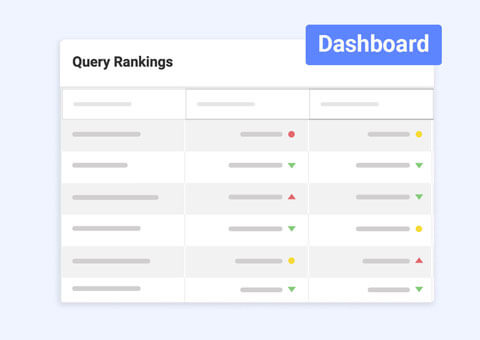
Have a ready visualization in a few clicks and get a comprehensive view of how specific queries have performed.

Simplify the process of analyzing key metrics, optimizing email campaigns, and making data-driven decisions faster than ever.
The best way to plan and organize your content and track its performance across channels and campaigns.
Use Template Use Template Use Template